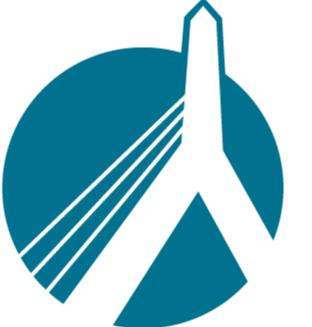Aug 19, 2025
 154
154
Only a SinglePoint manager can add a new user account to your agency's SinglePoint. Follow these steps:
- The SinglePoint Manager should log into SinglePoint and click their username in the top right corner of the SinglePoint Rating screen.
- Select "SinglePoint Settings"
- Select the "Manage Employees" box
- Select orange "Add New User" button on the right side of screen
- Complete all the fields including Name, email, and phone.
- In the "Permission" section, be sure to select what role and what access this user will have, either an employee or a manager.
- Be sure to provide RMV permissions if this user will quote Autos and/or use the RMV Services in SinglePoint.
- Select the blue "Add User" button.
NOTE: the new user will receive SinglePoint email with a link to set their username and password. This is time-sensitive for security purposes -- the link expires after 10 minutes. So be sure the new user has access to their email account or you may need to re-send the link.