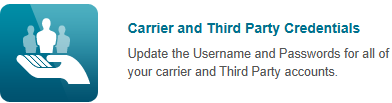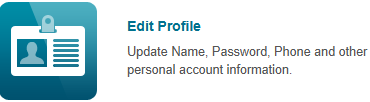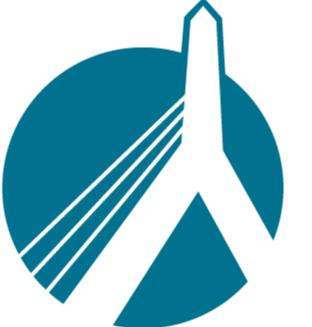19
19
The Manage Employees section in SinglePoint Settings includes many tools to help you and your users work within SinglePoint as efficiently as possible.
Below is the first screen you’ll see when you click on the Manage Employees section.
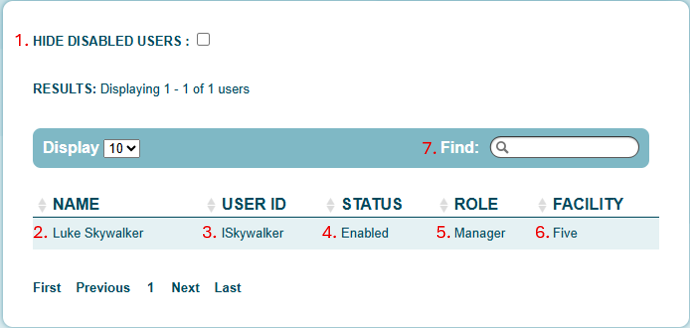
1. Selecting this checkbox will display only employees with an "Enabled" status. In larger organizations, this can help you quickly focus on active users and save valuable time.
2. Displays the employee’s full name.
3. Shows the unique SinglePoint ID assigned to the user.
4. Indicates the current status of the employee (e.g., Enabled or Disabled).
5. Specifies the user’s role within SinglePoint.
6. Lists the facility to which the user is assigned.
7. Use this search box to locate any employee within your organization. Note: If the “Hide Disabled Users” checkbox is selected, disabled users will not appear in search results.
After clicking on a specific employee, you will then be taken to this screen.

Click either box below for help with that specific section.