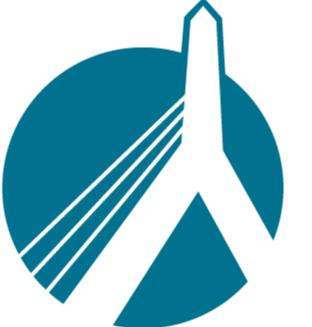Jun 06, 2025
 62
62
SinglePoint Rating --> Special agent Workflow
Workflow for exporting a quote from SinglePoint to Special Agent
Instructions
- From the Plan Summary of a rated quote in SinglePoint, select Export → Special Agent
- A box labeled "Export Instructions" will show up. Click "Close".
-
At the bottom of the page, a download will appear. This needs to be clicked to open properly.
Each browser will handle this slightly differently. Here are two of the most common instances you may encounter:
Chrome IE11 BSCX Files Warning
Exporting from SPR utilizes a ".bscx" file. This file is created by us for our own use, so Windows may not know what to do with it unless told so. This is usually fixed by running "SPRWKsetup.exe" on the workstation. Click here for detailed instructions.
- If Windows correctly processes the .bscx file, a window will pop up in SPR instructing the user to retrieve the file in Special Agent.
This information is correct but the user does not need to remember it. Special Agent will automatically know where to retrieve this file from.
- At the dec page in Special Agent, select Import at the top of the page. Then select "Get Last Export".
Special Agent should then properly add the information from the SPR-exported AL3 file.