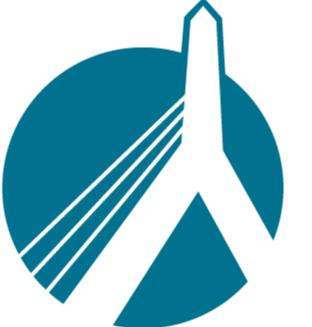Jul 29, 2025
 46
46
To start, get into your SinglePoint Settings.
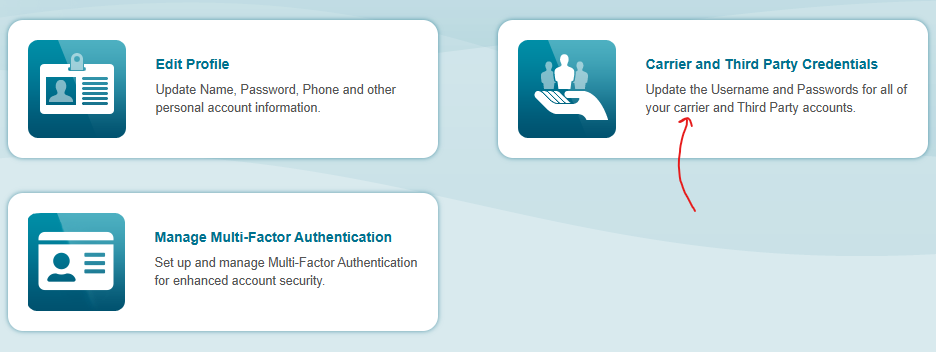
Find the carrier you need to change credentials for, and click the plus sign to expand it. When you are done entering your credentials, click the save button at the bottom to finish.
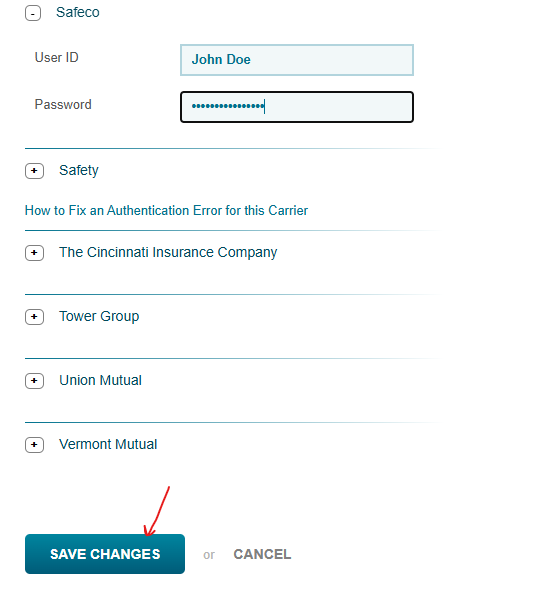
Once you seen the green oblong "Save Complete" pop up, you can close this window.