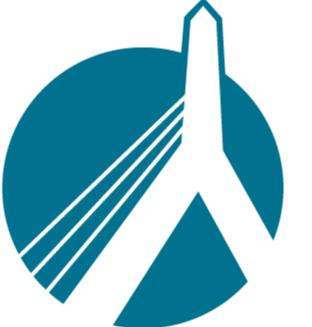May 14, 2025
 72
72
- Have agent log in to the Start Page in Hawksoft. You will see something like this:

- From the top right corner of the screen, select the cog menu and "Bridges" from the dropdown.

- Next you will see a list of existing bridges (exports):

From here you can either create a new bridge or modify an existing one. If WinRater is listed, it is probably best to revise it.
*An existing WinRater export could function correctly if the paths are correct. It is important to check and verify with the agent.
-
In the next window, you can define the export:

-
In our example, the fields are as follows:
Field Information Bridge Name SinglePoint Rating Export Type AL3 Program Directory*** H:\SinglePoint\DoRate.exe Parameters C:\BSRate\WinRater.al3 /System Hawksoft Path C:\BSRate Filename WinRater.al3 *** Program Path will vary from agency to agency, but it must always follow this form: "..\path to integration\DoRate.exe"
SinglePoint Integration files will default to "C:\Program Files (x86)\SinglePoint Integration" unless customized.
Does the agency use a server on the network? If so, the path will likely be something like Z:\...\DoRate.exe
Do they want all local installs? If so, the path will probably be C:\...\DoRate.exe
- Click OK and close out of this window. You have now built a SinglePoint export preset for Hawksoft.
Click here for instructions on starting the export process