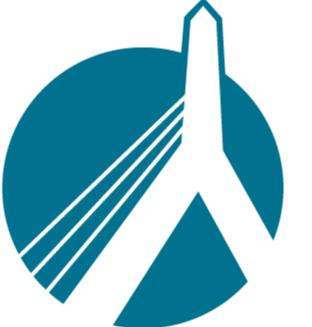1829
1829
If you have double checked your Concord credentials with what is entered in SinglePoint Settings --> Carrier Credentials, and are STILL getting an authentication error, you will need to read further.
*REMINDER - If you are using any password managers such as LastPass or RoboForms, turn them off in SinglePoint settings using this guide.
The Concord Group has recently made changes to their site, including MFA (Multi Factor Authentication) as well as changes to what they will accept for a password.
You may be able to log into Concord's portal with the same credentials you have had for a while, but you will not be able to use those same credentials to get a rate in SinglePoint Rating unless you reset the password and create a new one.
To do this, follow these steps. *REMINDER - If you are unable to follow these steps, you may call Concord for assistance with your password at 1-800-852-3380, x4357
Go to your Concord Group login page, and enter your Concord user ID, then click the "Continue" button.
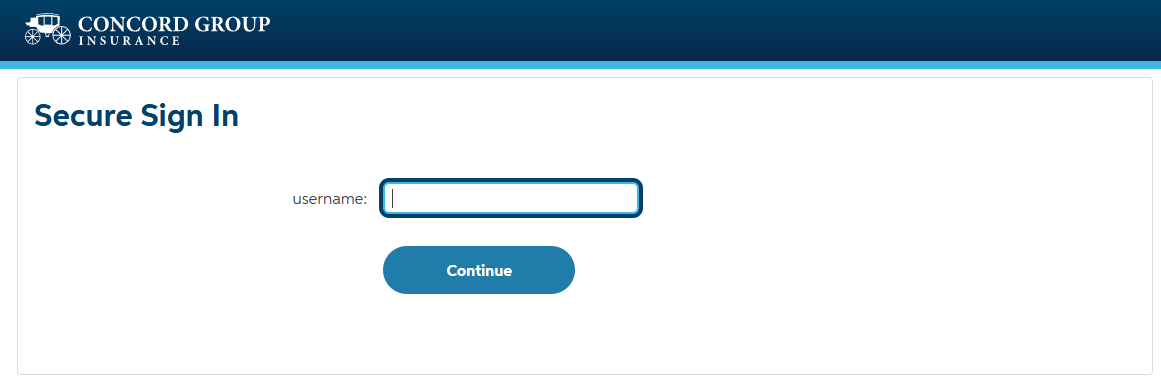
On the next screen, click the "Forgot Password" button.
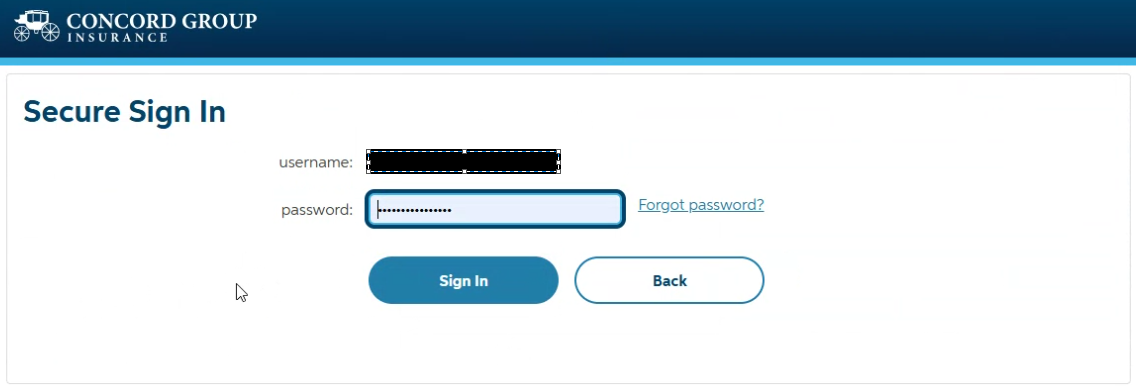
Next you will be brought to a page that wants your Concord user name. Enter the name and click "Next".....
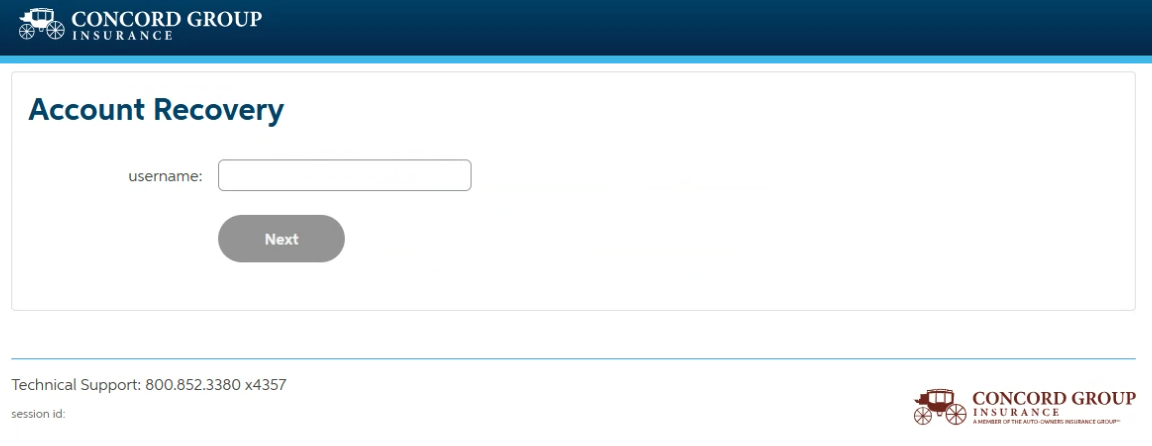
...which will then tell you the email has been sent.
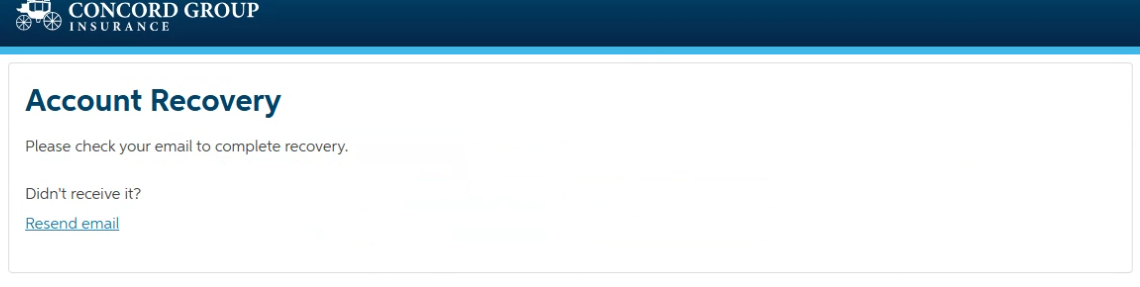
Within 30 seconds to a minute, you will receive an email from "Concord Group" that will look like this...
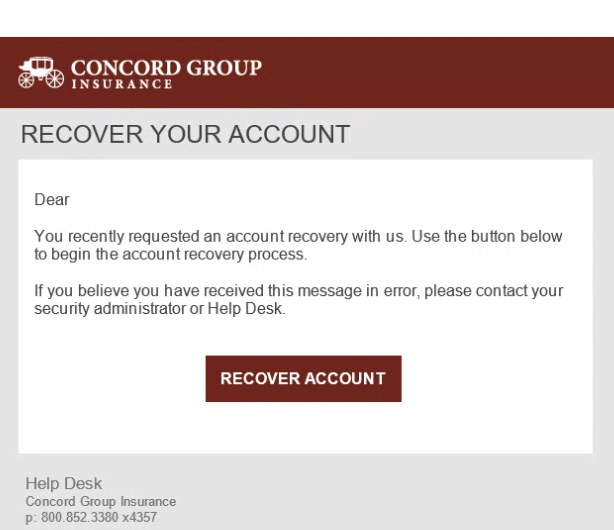
Click the "Recover Account" link to create your new password.
Next, Concord will ask you the security question you setup the first time you logged into their portal. Answer the question, and you will then be allowed to create the new password.
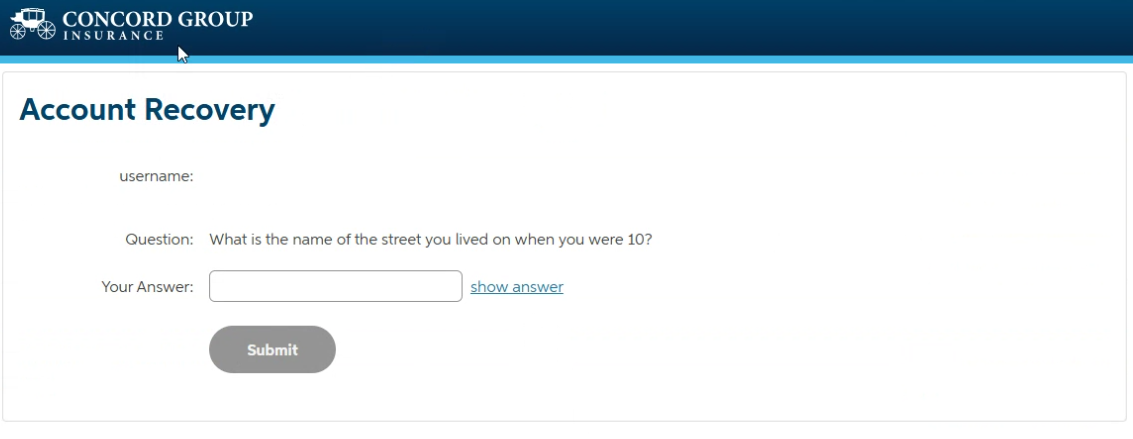
Make note of the requirements of the new password below the blue "Change Password" button before creating it.
**We recommend keeping the password to the minimum number of characters that Concord asks for.
Once you have successfully changed your password, you will be then brought back to the Concord login page.
If you are able to login to the Concord site with the new password, copy it, and enter it into SP settings --> Carrier credentials, under your Concord creds.
Click the save button, wait for the green oblong bubble to say it is saved, and you will now be able to rate with Concord.