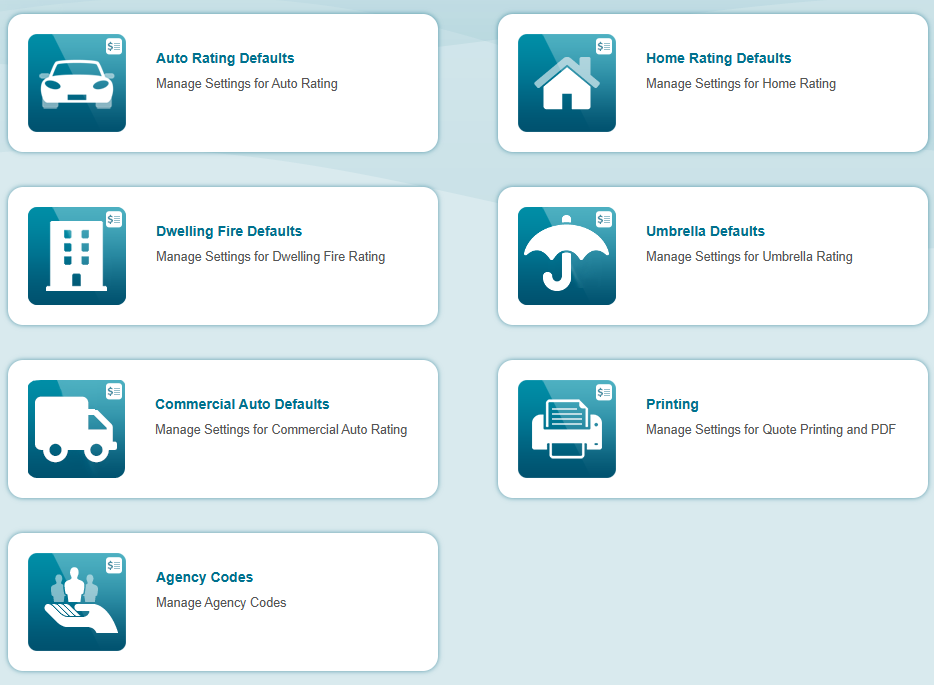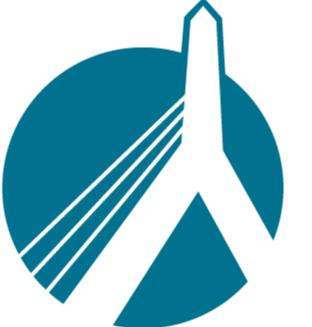Jul 30, 2025
 22
22
To change your SinglePoint Auto and Home defaults, just follow these easy steps.
*REMINDER - You MUST be a SinglePoint manager in order to make these changes. If you are not a SinglePoint manager and do not know who your SinglePoint manager is, ask your office manager.
1. Click on your user name in the top right corner of SinglePoint, and then choose SinglePoint Settings.
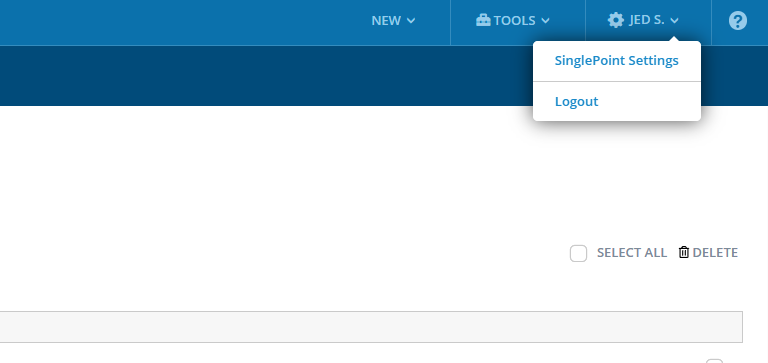
2. From here, click on "Rating and Printing". (If you do not see this box, you are not a SinglePoint manager).
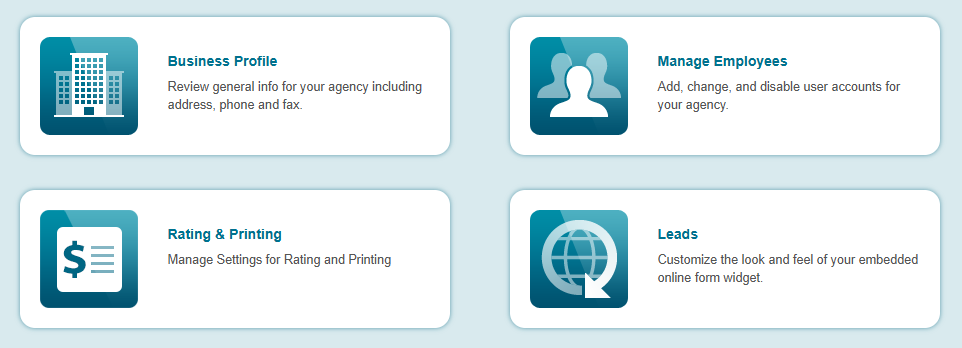
3. From the Rating and Printing box, you now have access to all the defaults for Auto and Home.