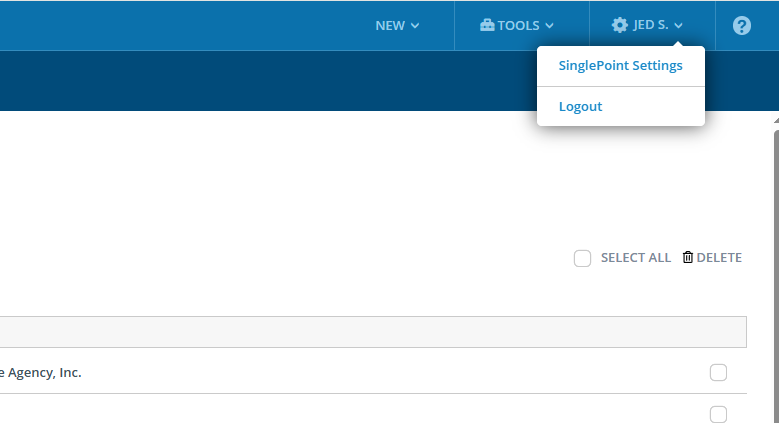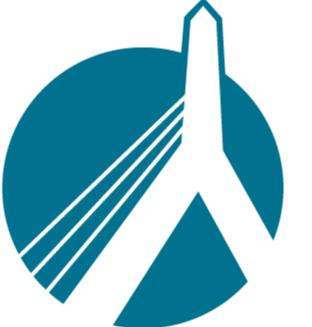462
462
If you are experiencing an Authentication error (such as the one below)...
![]()
...when trying to get a real-time rate, then your Carrier Credentials (i.e. carrier User ID and password) are either not entered in SinglePoint Settings, they are entered incorrectly, or your carrier account is locked.
This is very easy for you to fix and does not require technical assistance.
Important: Be sure you have the CORRECT login credentials that you use to access your carriers' portal. To make sure, you must manually enter the password into the portal, instead of choosing the saved one from the browser.
Basically, you will take these carrier login credentials and enter them in SinglePoint Settings. These credentials must be consistent in both systems, otherwise you will get an "authentication error".
Follow these simple instructions to resolve an authentication error:
- Click on the blue EDIT CREDENTIALS button to the right of the carrier giving the error, as seen in the picture above.*
- You will see the list of carriers you are appointed with. Hit the + sign next to the carrier’s name that is giving you the authentication error.
- Enter the proper information in the fields provided i.e. user name and password.
- Hit "Save Changes" and WAIT for the green success bar to appear before you leave the screen to ensure your credentials will be applied in SinglePoint.
*You can also get to your "Carrier Credentials" by clicking on your name in the top right of the screen, clicking SinglePoint Settings, and then Carrier Credentials.