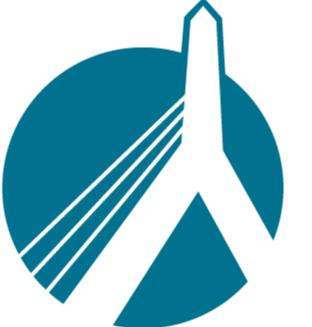547
547
When an agent asks you to "Send a quote" to Boston Software, they are asking you to use a built in feature of SinglePoint Rating that allows you to send us a quote, exactly as it is on your side, so we can inspect it for issues.
To do this, just follow these 3 easy steps.
1. Under the Premiums tab, click either the "View Plan Summary" button if you got a rate, or the "Review Error" if you didn't.
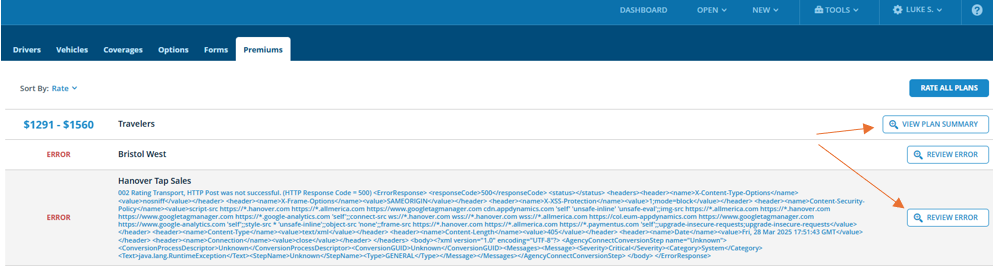
2. Click the "Get Help" button on the top righthand side of the screen, and then click "Send Quote to Boston Software".

3. Finally, fill in the required info (add a summary of why you are sending it in, as well as a description of the error) and click "Send".
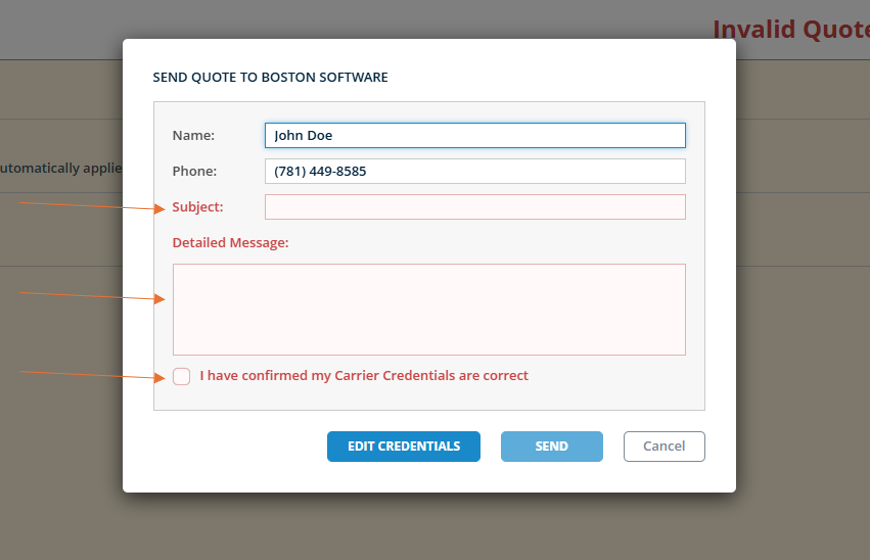
We will now be able to view your quote, and will contact you asap with our findings.