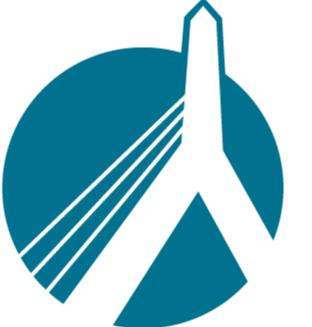2258
2258
When Arbella gives an authentication error, it is usually the easiest of all carriers to fix.
Please make sure of the following before fixing this issue.
1. Double check your Arbella credentials with what is entered in SinglePoint Settings --> Carrier Credentials to make sure it is accurate.
2. If you are using any password managers such as LastPass or RoboForms or any other password manager, turn them off in SinglePoint settings using this guide.
- If your password manager is NOT found in this guide, you will need to have your IT people turn it off for the SinglePoint settings --> Carrier credentials site
If this has been followed, and you are still getting an "Authentication error" when trying to rate, then you will need to reset your Arbella login password.
Go to your Arbella login page, and take note of your Arbella user ID, then click the "Forgot Password" button.
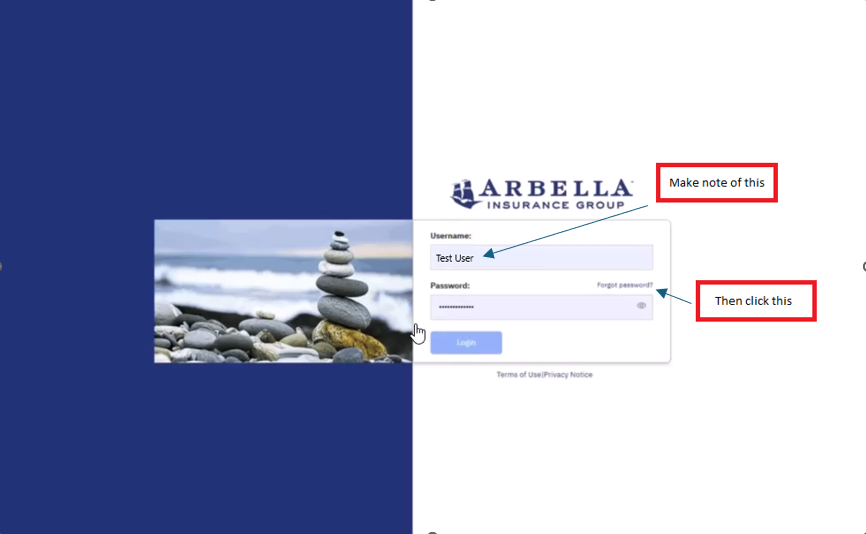
Once you click the "Forgot Password" button, you will be brought to a page that wants your Arbella user ID. Enter the ID and click "Continue".
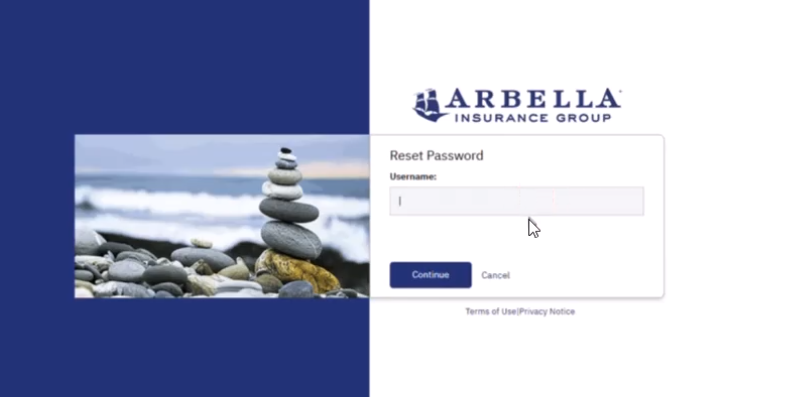
Within 30 seconds to a minute, you will receive an email from "Arbella Connect" that will look like this...
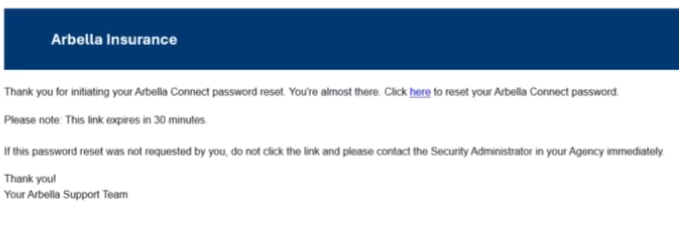
Click the blue "here" link to create your new password.
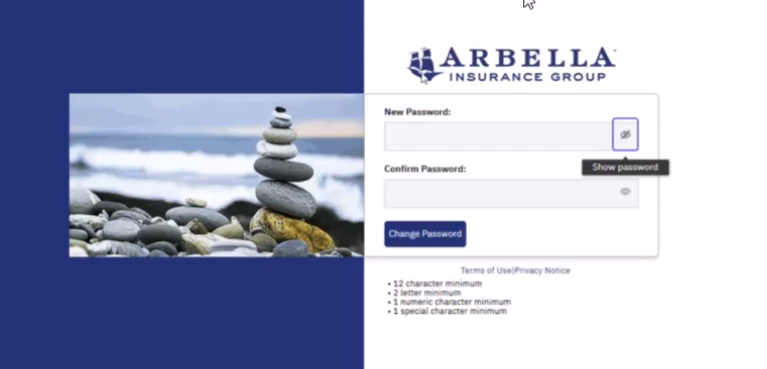
Make note of the requirements of the new password below the blue "Change Password" button before creating it.
Please remember: This password MUST use the MINIMUM REQUIREMENTS for the password in order to be able to rate. A 26 digit password will still give an authentication error.
Once you have successfully changed your password, you will be then brought back to the Arbella login page.
If you are able to login to the Arbella site with the new password, copy it, and enter it into SP settings --> Carrier credentials, under your Arbella creds.
Click the save button, wait for the green oblong bubble to say it is saved, and you will now be able to rate with Arbella.