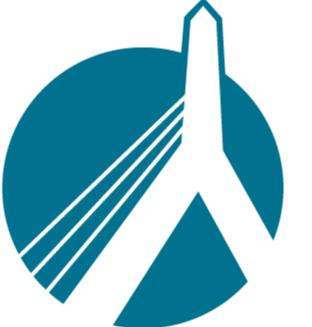288
288

Like other management systems, integration requires settings in Tam/Epic as well as SinglePoint support files. Although there are a number of "flavors" of TAM/Epic, all conform to the same rules.
TAM/Epic Export Settings
Epic and TAM utilize a "one size fits all" method of integration. This means that there is only one path that can be designated and it must suit the needs of every agent, regardless of where they are and how they access TAM/Epic and SinglePoint. This can get confusing.
In addition to this specific issue, with Applied management systems it is not possible to set the import/export settings yourself. The agency will also not have access. Often you will have to deduce the optimal setup for an agency and then send them to Applied for this step.
Though sometimes this can be avoided with a little bit of detective work.
To determine if a call to Applied is needed, use this set of questions to find the path of least resistance:
- Did you previously integrate with WinRater? (i.e. was it just the platform shift to SinglePoint that made you stop?)
- Have there been any major changes to your network recently? (new server, new workstations, etc?)
- What happens if you attempt to export now with no changes?
What do the answers mean in practical terms?
Question 1 is the most important because it shows us the amount of thought and work that went into integration previously. If the agency says "yes", it can reveal:
- How (and if) integration was set up previously
- Whether there is a centrally located folder on the network (mapped drive, etc.)
- The location of those files
Question 2 can reveal if all of the previous work has been invalidated, i.e. the previous settings and files no longer matter because the agency decommissioned their server or replaced it and went with new names (not a big deal but you still have to involve Applied)
Question 3 is an easy starting point. Although much of this information is obfuscated, there are some clues such as pre-existing "Boston Software" exports listed (though the path won't be visible). With Epic, if an export is attempted and fails it will display to you the path where it tried to find DoRate/Tamauto.exe. You would then just need to find that location (if it still exists).
What if the agency has removed their server or never had a server?
Since the rollout of SinglePoint Rating it is no longer a requirement to maintain a server for quote sharing and/or integration. In these circumstances you will probably opt for a local setup.
This often works faster than network-based integration and is more resilient but has a notable downside of being more labor-intensive on the front end. You will have to pick a C:\ path for the files and install them exactly the same way on EVERY workstation.
The easiest way to do this is to use the default location of "C:\Program Files (x86)\SinglePoint Integration". This path is convenient because it is what SPRIntegrationSetup.exe will designate by default.
Once you have installed the "Integration Bridge' to either the server or local machine, you must call Applied to have them point the bridge to the correct place in the management system (TAM or Epic).
Applied Customer Support: 800.999.6512 (7 a.m. - 7 p.m. CT) | [email protected]