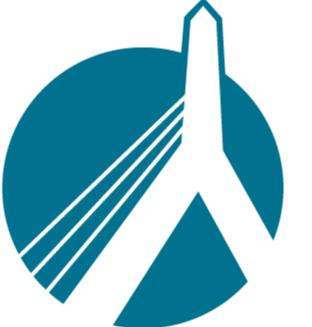Apr 08, 2025
 84
84
- Log in to Special Agent. From the top menu select Setup → Rating Software
You will reach a window similar to the following:
These may be correct but they may also be out of date. If the last line "Import from" does not begin with "%localappdata% then this path is out of date and SPR → SA exports will not possible until fixed.
- If the export paths are incorrect, the easiest way to rectify this is to add new ones from the presets. Special Agent makes this easy. DO NOT DELETE existing paths yet!
- Click the "+" in the top right of this window and you will see "Add Rating Software". In the top dropdown, you can select SinglePoint for Autos and SinglePoint for Homes. Select each type and click Save.

-
Now that the new paths have been added, you can compare the old vs. the new. Delete the old paths after you have confirmed that the working directory lines match.
The final results should look sometimes like this:
- Close this window. You are now ready to test an export.